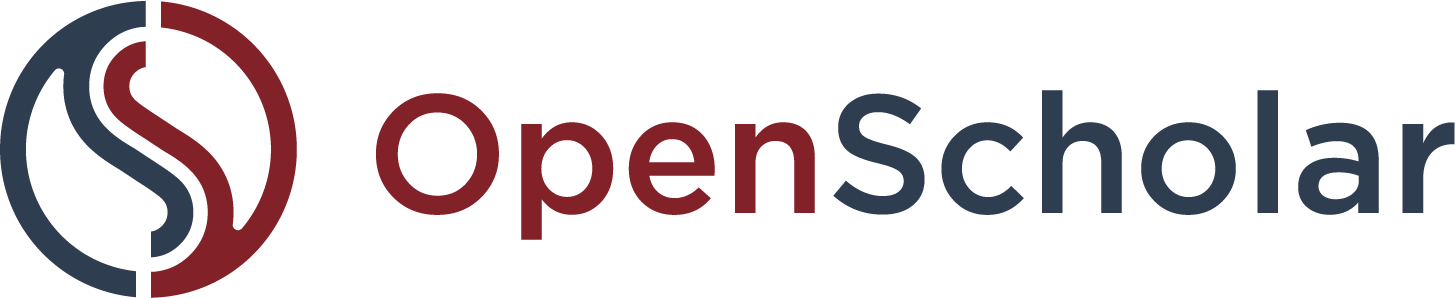July 25, 2025 | by Heather Wozniak, Product Owner
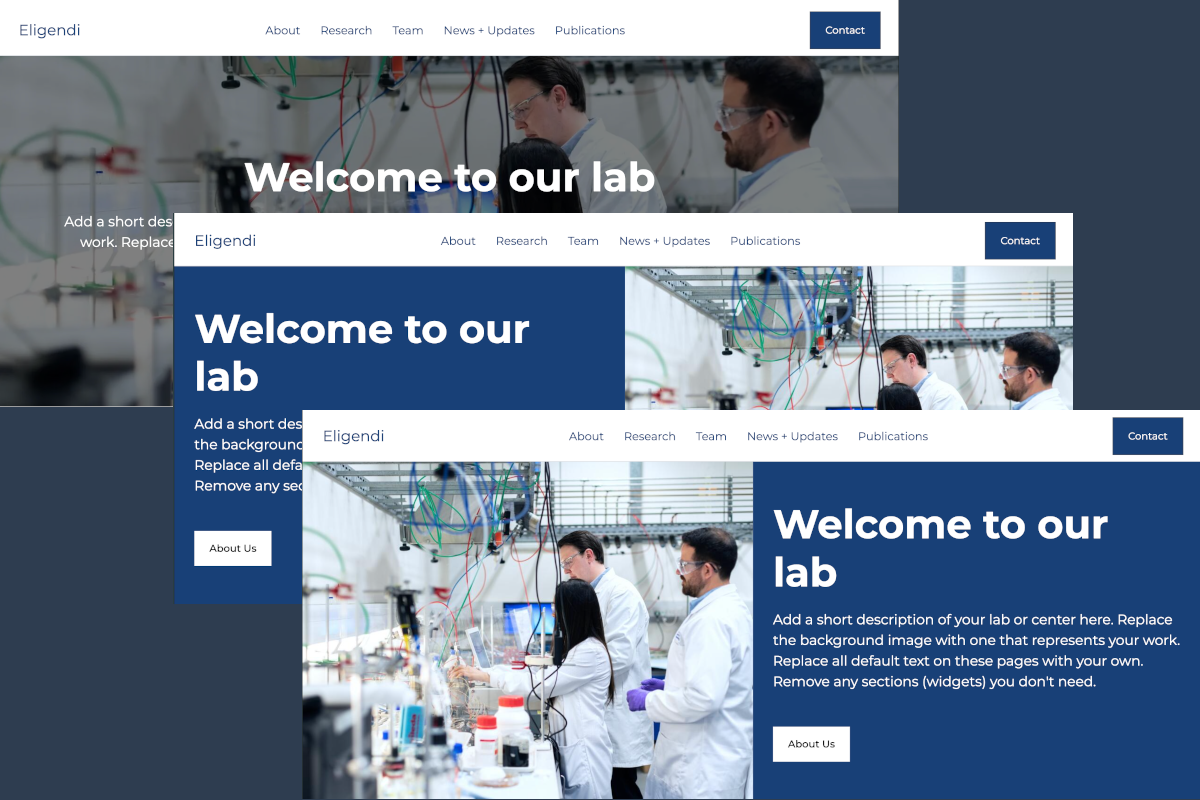
June/July 2025 Product Update
July 25, 2025 | by Heather Wozniak
Here are the highlights from the past two months.
What’s new or currently rolling out
Our team has been busy adding many new features and improvements.
New layout options for Callout Banner widgets
When adding a Callout Banner widget, you can now choose to place the image on the left or the right side of the text, in addition to positioning it in the background. Recommended dimensions are provided in the help text (1920x1080 for background images, 960x720 for side placement).
Callout Banner with a left-aligned image:
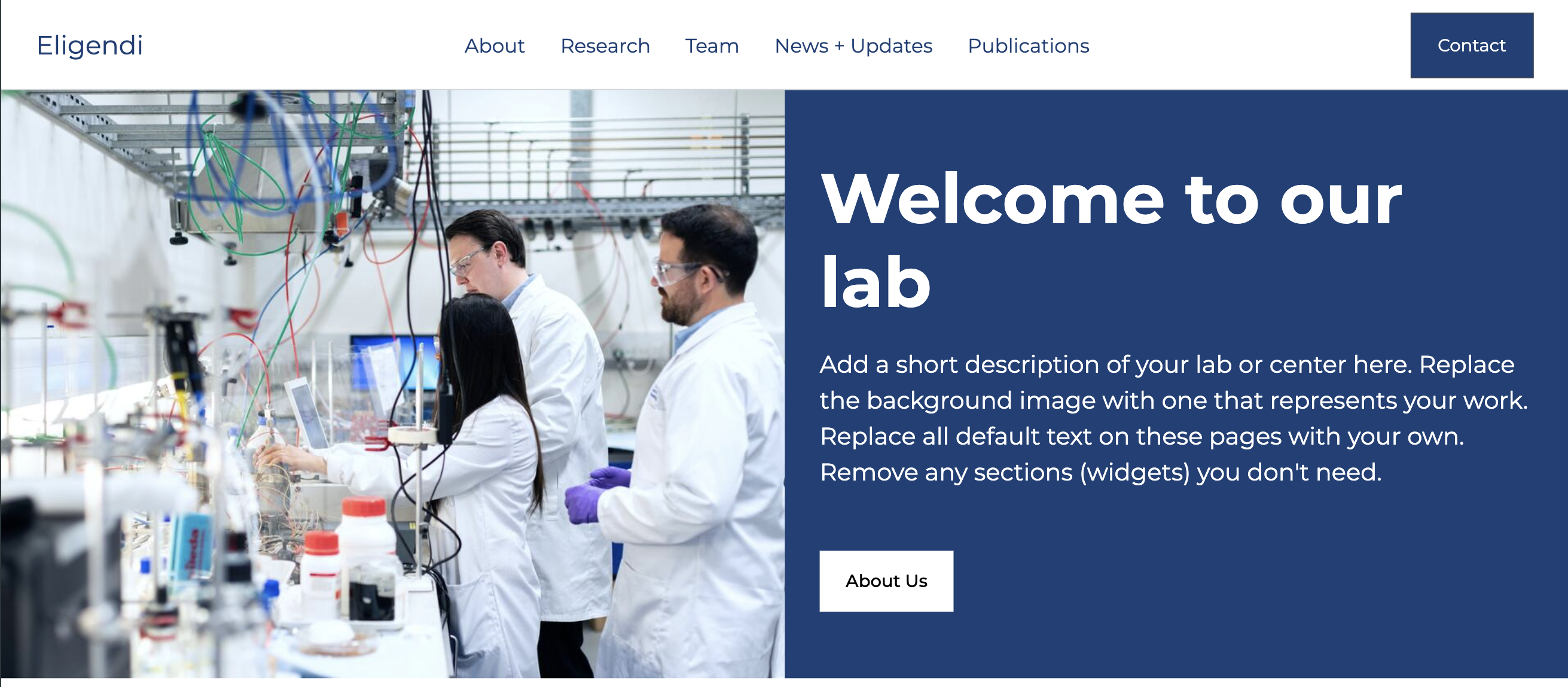
Callout Banner with right-aligned image:
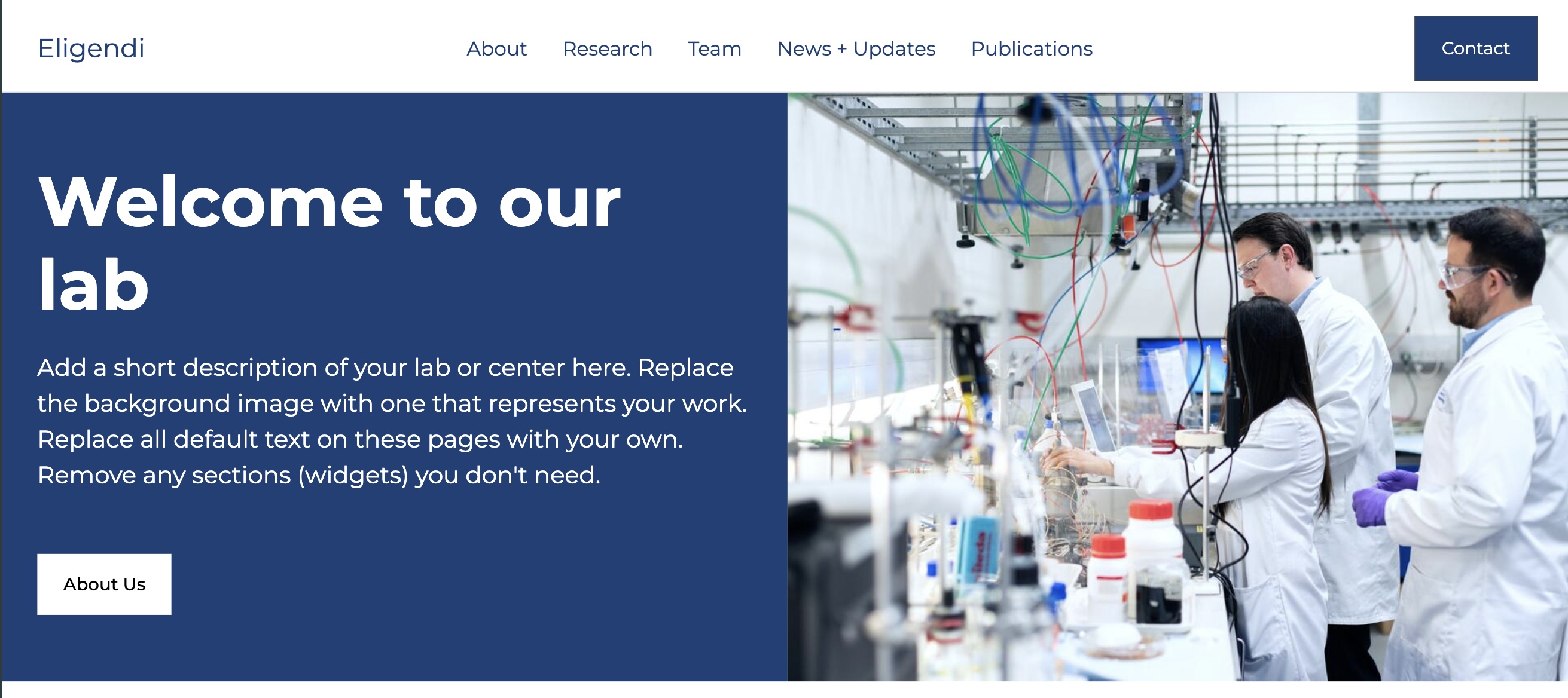
Callout Banner with background image:
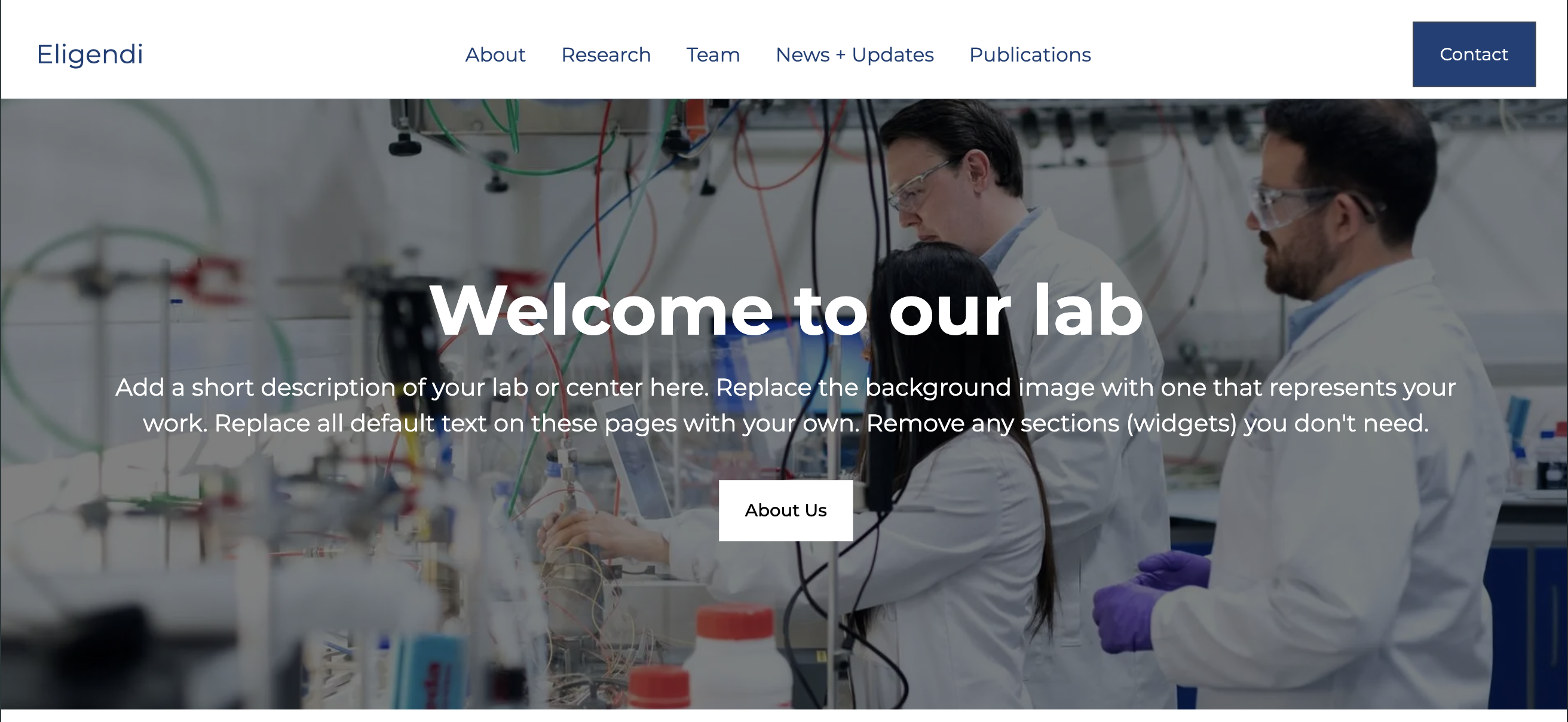
Callout Banner with no image:
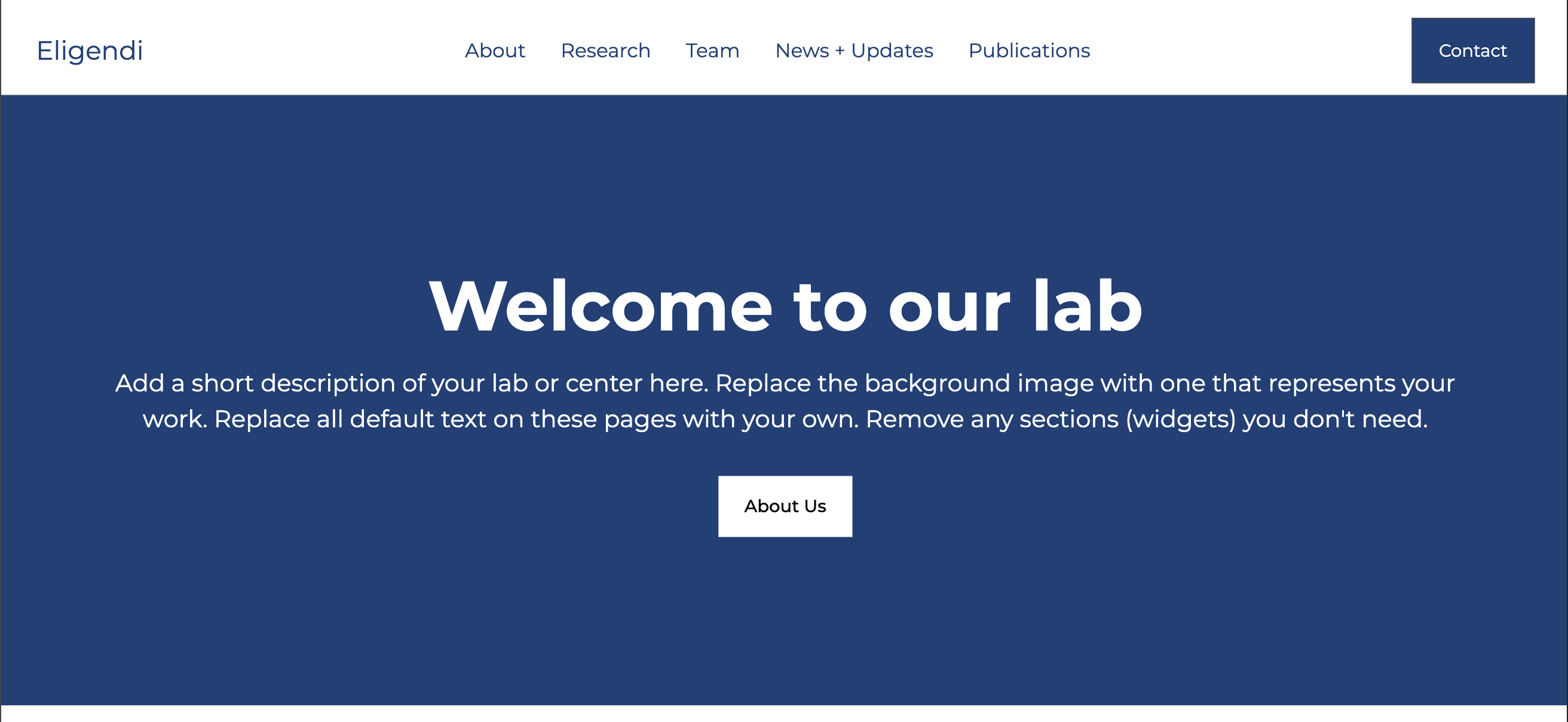
New template for Medical Researchers
When creating a site for an individual scholar, there is a new template option: “Medical Researcher.” This template includes example content for a researcher who wishes to promote their research activity, clinical trials, and team culture in an informal way. It is an alternative to the other individual templates which are more oriented toward academic teaching faculty.
Contextual help links for widgets
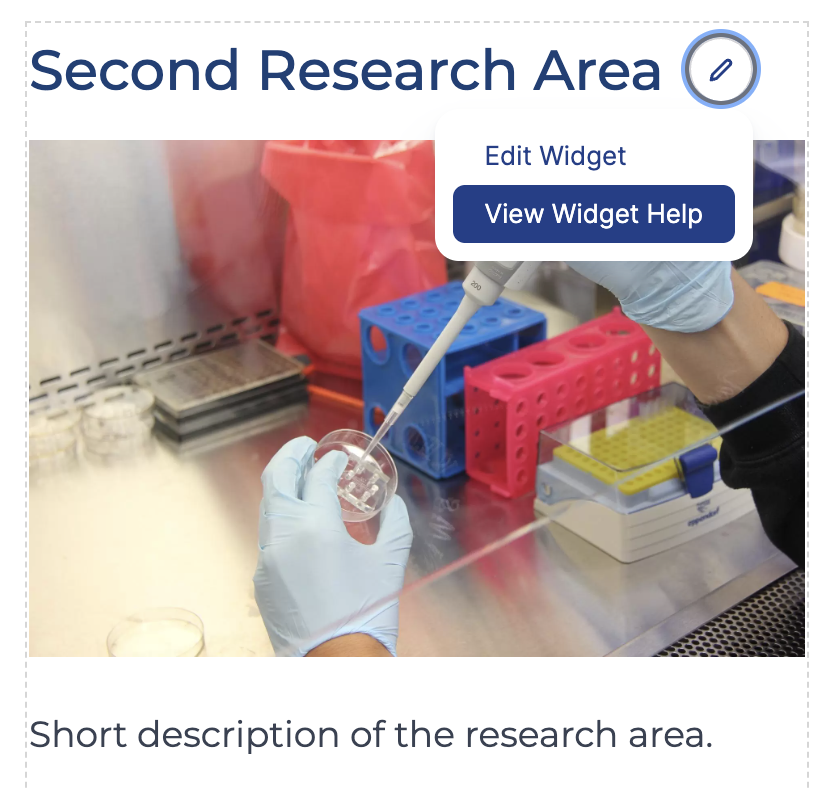 The OpenScholar platform includes a lot of page-building widgets, and sometimes you may have questions about how to use a widget while you are in the middle of working on your site. To make it easier to find instructions and tips about each widget, we’ve added links to each widget’s help page in the contextual links that show up when you hover over a widget or activate the “Edit” links. Next time you need an assist, look for the “View Widget Help” link!
The OpenScholar platform includes a lot of page-building widgets, and sometimes you may have questions about how to use a widget while you are in the middle of working on your site. To make it easier to find instructions and tips about each widget, we’ve added links to each widget’s help page in the contextual links that show up when you hover over a widget or activate the “Edit” links. Next time you need an assist, look for the “View Widget Help” link!
Image Gallery widget improvements
We’ve made the Media Gallery widget a lot more user-friendly and fixed some bugs with its display. You’ll notice that:
- Widget is renamed “Image Gallery” to reflect its purpose - it contains images, not videos, documents, or other media types.
- Thumbnails are slightly larger and fill the space better.
- Captions, if provided, are shown below the image when you cycle through the lightbox.
- The file name can optionally be displayed below the thumbnail.
- Lightbox can be closed by clicking X in the upper right corner.
- Irrelevant setting options have been removed.
Here’s an example of an Image Gallery in carousel format:
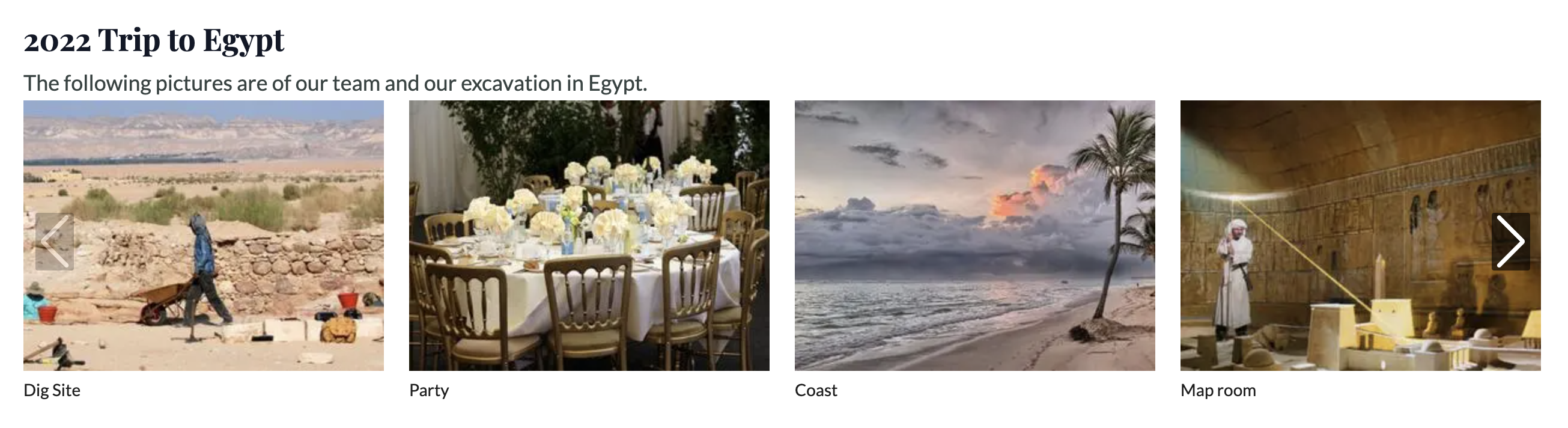
Streamlining widget editing forms
To simplify the task of widget editing, we’re reorganizing the fields on each widget form into two tabs: Content and Settings.
- The first tab, Content, will contain most of the fields you would need to customize when creating or editing a widget: often text fields, media fields, and commonly changed display options.
- The second tab, Settings, will contain fields that are used less frequently, such as making the widget embeddable, adding advanced CSS classes, or rarely changed display options.
This change will reduce the amount of information to scroll through on the first tab and help editors focus on the most important elements of each widget.
Example of tabs on Callout Banner widget:
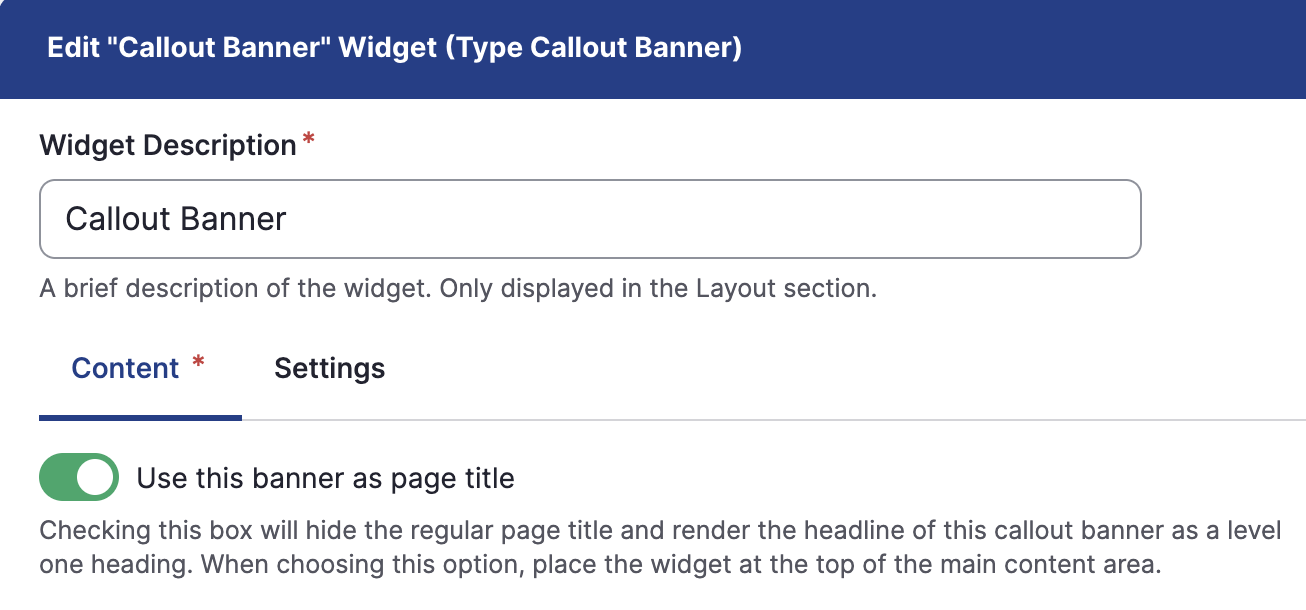
We have introduced these tabs on a handful of widgets so far, and more will be coming.
Site visibility settings updated for clarity
We’ve changed the label for the “Anyone with the link” visibility status to “Unlisted” to describe the site’s status more accurately. Although anyone with the link can access the site, it will not be listed in search indexes like Google or any public site listings on OpenScholar. It is essentially hidden from the internet and will be difficult to find.
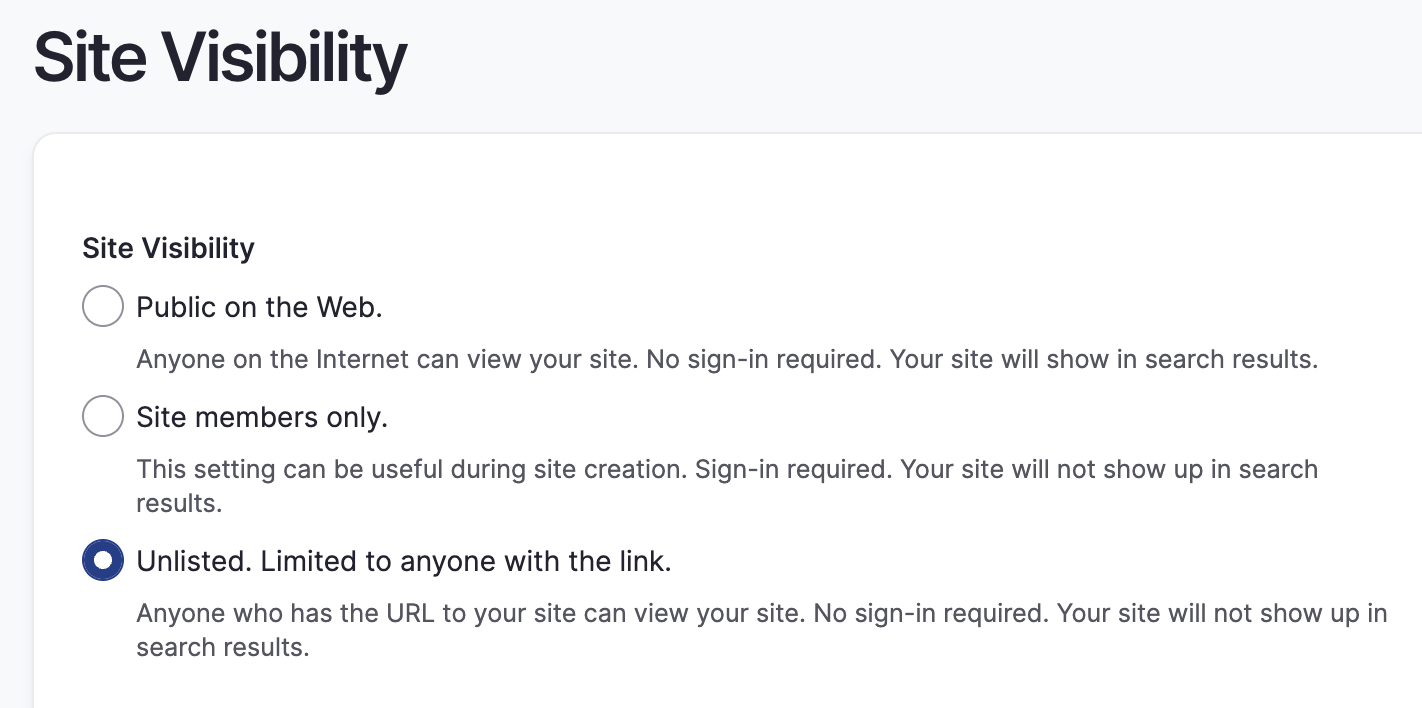
More fields supported for bulk Person imports
We offer bulk import options for all content types, which can expedite building a new site or adding a lot of new content at once. The Person CSV import now supports additional fields: Pronouns, Awards, Google Scholar Profile, ORCID Identifier, and Office Hours. Download a template from Site Content > Import > Person to see all the data columns that you can fill out during a bulk import.
My Sites on your account profile
We’ve added a list of all sites that you own or are a member of to your account profile page. Click on your username and then View Profile to see the list. Previously, the list of sites was only available by clicking your username and then My Sites to open the modal window.
Maintenance, security, bug fixes and enhancements
As usual, we fixed several bugs and optimized settings to make the platform even more accessible and user-friendly. We updated Drupal core and a few modules to keep things secure and running smoothly (Drupal is the content management system underlying OpenScholar). We take care of the hosting and software, so you can focus on managing your content.
We also upgraded our databases and caching behavior to help the sites load faster.
What’s coming soon
Funding recommendations
We’ve begun work on a brand new feature that will email site owners about grants and other funding opportunities that seem like a strong match for their projects, based on the content of their website. The more information and updates you publish about your research on OpenScholar, the better the grant recommendations will be. We’ll share more about this feature as it starts to take shape. If you are interested in participating in a trial to offer feedback, please email us at support@theopenscholar.com.
WYSIWYG editor upgrade and AI-assisted content generation
Both of these features are still in progress. See May’s Product Update for more details. We’re designing our AI infrastructure with privacy in mind. Your data will remain secure and will not be shared or used to train third-party models.
What’s being retired
Nothing specific this month. Reminder that legacy themes are not actively developed and support for them is limited. Users are encouraged to transition to one of the fully supported standard themes. To learn more about the difference between standard and legacy themes, please see our page on Theme Life Cycles.
Thanks for reading
Questions or comments? Please reach out to our product team at support@theopenscholar.com.